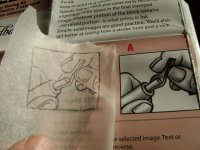- 0. Carving Menu
- 1. Materials
- 2. Finding Images
- 3. Transfer Image
- 4. Carving the Stamp
- 5. Mounting
- 6. Samples
Stamp Carving 101
Transfer: No. 2 Pencil Method
It’s time to transfer the image to your carving block. Here we’ll describe one of the oldest, cleanest and most reliable methods available: the No. 2 Pencil. You’ll also need tracing paper if you want to preserve the original image. If your image is online or on your computer where you can print out additional copies if you make a mistake with your first one, you won’t even need the tracing paper. Just print the image you want to use!


However, that said, I still prefer using tracing paper even with printouts since I can better see if I’ve missed a line somewhere.
Some people like to use a small bit of tape to keep the tracing paper in place over their image, but I prefer just holding it in place.






With words, however, the issue can be a serious problem if it’s done the wrong way—the letters will turn out backwards! Fortunately, this process of transferring the image to the stamp will automatically create the desired mirror-image of your original design.
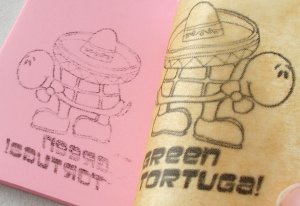
- 0. Carving Menu
- 1. Materials
- 2. Finding Images
- 3. Transfer Image
- 4. Carving the Stamp
- 5. Mounting
- 6. Samples
Leaf Transfer Example









Sun Transfer Example









Speedball Tools Transfer Example
I include this example for two reasons. First, it’s considerably more complex than the previous designs—the point being that regardless of how complex a design is, it ultimately boils down to tracing, and the process is exactly the same whether the design is simple or incredibly intricate.
Second, this image did come from the Speedball Carving Kit—however, it was never intended for people to carve! The image was part of a series of illustrations in the instruction booklet explaining how to use the carving tools in the kit. I happened to notice that it was a simple line drawing which is particularly easy to trace and decided to carve it. Keep your eyes open for stuff to carve! Artwork is all around you—including places that you probably wouldn’t think to look or consider. For your first carvings, though, I suggest starting with simpler designs than this one!